Apche xampp hiba
-----
If you use XAMPP to run a local web server, you might have come across the problem whereby Apache will not start. You click the Start button in the XAMPP control panel, the green 'Running' message appears for a second or two, then disappears again, and Apache fails to start. This can be a very frustrating problem, as you get absolutely no feedback about why it won't start. I found 2 possible causes for this...
The first, and by the looks of things on Google, most common cause, is that some other application is using port 80 on your PC. A likely culprit is Skype. If you open Skype, and go to Tools->Options... and click on 'Advanced' followed by 'Connection', check whether the 'Use port 80 and 443 as alternatives for incoming connections' option is checked. If so, uncheck it, and make sure the port number in the box at the top is not 80.
If Skype is not using port 80, you might be able to work out what is using that port by opening the Windows command console (in Windows XP, go to Start->Run, type 'cmd' [without quotes] and press enter), and typing:
netstat -a -no
...then press enter. Look for 127.0.0.1:80 or 192.168.1.100:80. If you can see one of those, it is likely that another process is using port 80. Make a note of the value in the PID column (Process ID). Then type the following into the command window:
tasklist
...and press enter. You should then be able to match the PID with the executable file that is using that port. It might be obvious from the file name which application is causing it, or you might have to look it up on google. You could also try ending the task in the windows task manager (do so at your own risk!).
The second cause I found, was that if there is an invalid or conflicting value in your php.ini file, it can cause Apache to bomb out and fail to start. Try replacing your php.ini with the default copy that comes with XAMPP (you can find php.ini that is used by xampp at runtime in the /xampp/apache/bin/ folder. A separate copy of php.ini [as supplied] is available in the /xampp/php/ folder), or undo any changes you may have recently made to php.ini. In my case, I found that trying to load both Zend Optimizer and ionCube caused the problem, so I had to comment out one of them.
If neither of these are the cause of your problem, the first place to start looking would be the Windows Event Log. Then panic.
-------------------------
Hi
If someone face this problem here is how I resolved it :
I got this error in Apache error.log :
(OS 10013)An attempt was made to access a socket in a way forbidden by its access permissions. : make_sock: could not bind to address [::]:80
(OS 10013)An attempt was made to access a socket in a way forbidden by its access permissions. : make_sock: could not bind to address 0.0.0.0:80
no listening sockets available, shutting down
Which mean that port 80 is used by another process, but when I tried to look at this port using Nirsoft CurrPorts (great freeware tool btw, better than netstat) I found that it was used by system with no PID or anything, which of course I interpreted as being used by a windows service, and I wasn't wrong, I open the service manager (right click over computer / manage / services ) and I tried to look at the running services quickly who can be the possible reason, and I found that it was
World Wide Web Publishing Service
I stopped it and refreshed Currports, and bang no more process using the port 80, so I launched XAMPP (apache) again and it run like a charm, you can set the service to run Manual instead of Automatic, to avoid this port conflict again, this service is required only if you are using your computer as a IIS server or for some remote administration purposes.
Thank you and good luck
Anwar Ben Tanfous.
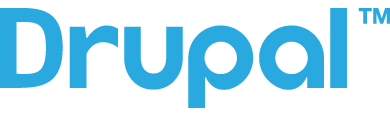

PID4 is SYSTEM
Hi, what if I found the stuff under PID 4 and it is the SYSTEM? Im afraid to stop it
cserukka
If the port Ok!?
My problem the Chrome.
1. Reboot!
2. Start the XAMPP Control Panel.
3. Sart the Chrome.